I know that once you hit the 500+ number, it's kind of a big achievement on LinkedIn. No longer does your profile show your total, but instead you're in the "500+" club.
If you're considering exporting your connections list for email purposes - use caution. LinkedIn is powerful because it allows you the ability to cross-reference connections, and also because you're only a login away from reaching any connection. However, you want to be careful not to use a mass email approach with your connections, since people will connect to you based on a perceived mutual benefit of being connected. Once you send a mass email, you risk jeopardizing the relationship you have with your connections.
However, the export connections feature can be used to help you sort and target your connections.
Here's an example:
I frequently offer LinkedIn webinars through Walsh College. These webinars are free and exclusive to students, alumni, and employers who hire Walsh students and alumni.
Occasionally, we have seats remaining in the webinar, and I offer those seats out to my LinkedIn network. I've also built up many connections in the job seeker community, including contacts at Michigan Works offices.
If I want to share the LinkedIn webinar info with these individuals, I could spend 10-15 minutes scrolling through advanced people search and typing in "Michigan Works."
Or, I can export my connections list and sort by company, and hand pick those individuals who show Michigan Works as their employer. Then, I can send them a personalized email from my Walsh email box instead of through LinkedIn.
To export your connections list:
1. Mouse over "Contacts" in your top menu bar, then select "Connections"
 |
| How to Export Your LinkedIn Connections |
2. Scroll down to the bottom of your connections list page. Click the link that reads "Export Connections."
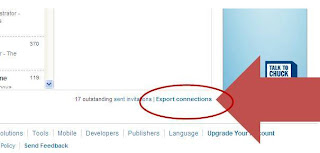
3. Export as a CSV format. Save onto your desktop, then open the file in Excel and Save As an Excel workbook. From here, you can scan and search your connections list. This file will contain your first level connections information, including: first and last name, company, job title, and e-mail address.
CAUTION: use this option sparingly if you're trying to contact people outside of LinkedIn. People do NOT like mass email. From my perspective, it's a lazy approach to using your technology and it doesn't create favorable impressions. And if you do use a mass email approach, you run the risk of losing connections.
That said, the "export connections" feature can be a powerful tool to help supplement your LinkedIn efforts.
Comments? Suggestions? Have you used this feature?
This option is not working with more than 3000 connections :(
ReplyDeleteYes, same here with over 8K connections. Is there a workaround? Or do we have to split it up to the ceiling (2K?)?
ReplyDeletethis really helped me in linkedIn summary tips helps you a lot in seeking for job..
ReplyDelete