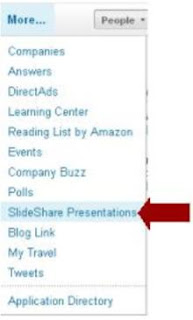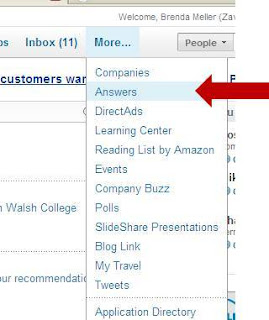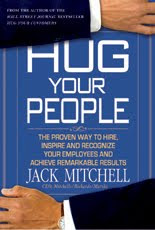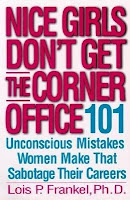Don't get me wrong - those are -- or rather, were -- wonderful sites. In the past I had used them extensively and almost exclusively for my job search, and I'd landed two jobs through Monster. But, just as our cassette players evolved to CD players which evolved to MP3 players, so has the job search market.
At the time of my job search, I knew I had to do something different. So I stepped up my job aggregate searches (I found www.indeed.com to be very helpful) and also my efforts on understanding and using LinkedIn for my job search.
And one magical day, I found a job on LinkedIn for marketing manager at LinkedIn. I read the posting, felt I was a perfect fit, and followed the process to apply for the job (send your resume to HR@(insert email here), etc etc... you know the routine). But then I took it a step further, and I made a direct connection with the person who posted the job, who was the hiring manager. I sent him my resume and cover letter and it went directly to his email box -- rather than through HR and as a result, mine was the first resume he received for the job. The next day, I received a reply back with a request to come in for an interview. And the rest is history.
LinkedIn did not get me the job -- but it did get my foot in the door. Once I got that interview, it was up to me.
Since then, I've been using LinkedIn more extensively than ever and have even given many presentations on using LinkedIn for Job Search and for Your Business to groups large and small. And since then, I've learned a lot of other ways you can search for jobs on LinkedIn as well as recruit for candidates using LinkedIn.
Job Seeking? Try these three tips:
- Search the "Jobs" tab on LinkedIn. It's the most obvious tip but some people don't realize LinkedIn offers a job board. It's much different than the other job sites because you can see who in your network WORKS AT THE COMPANY or knows someone who works there. And what better way than to apply for a job than to make a connection with the hiring manager, or someone with a connection at the company. It's always better to send a "warm" resume (provided to the hiring manager by someone who knows you and can vouch for you professionally) than to apply blindly and keep your fingers crossed.
- Join "Groups" within your industry of interest/experience. There's a weird phenomenon going on right now where people are scared to post job postings because they fear they will be overwhelmed with job applications. I call this the "Titanic" effect. Even though there were lifeboats and extra seats available, the lifeboat captains didn't want to go back to rescue others for fear the lifeboats would be overturned by the hundreds of people who were desperate for the seat. So what is now happening is people are "just asking around" to find candidates, and they are trying to find them through their network, in Groups on LinkedIn, and in other corners that might be talent-rich but avoiding the masses. Groups on LinkedIn offer members the ability to post jobs in "Discussion" boards as well as within the Groups' "Jobs" board. And guess what? Jobs posted within groups aren't necessarily posted in the jobs section on LinkedIn.
- In your status update, remind your network WHAT you are seeking. I have over 1,300 connections in my network on LinkedIn and many of those connections are job seekers from workshops where I've spoken. There are probably a few dozen I can remember offhand where I can recall the profession they are seeking. There are probably another hundred or so others who have made a huge impression on me at the event, or afterwards through our conversations on LinkedIn, but I can't tell you offhand what job they are seeking - which saddens me because I hear of opportunities in my network every week! That's why I always ask people to remind me what they are seeking. I might not know about an opportunity today, but who knows what next week or next month will bring. Here's an example of a status update I would recommend:
- ...is seeking business development / sales positions in metro Detroit area. Let me know if you hear of anything.
- ...is looking for engineering positions on the west side of Michigan.
- ...is looking for social media positions with a sports organization. Know of any openings in your network?
- ...is seeking purchasing manager positions in a non-profit organization. Please keep me in mind.
- ...is experienced in project management and seeking to move into technology. Please let me know if you hear of any opportunities.
- ...is in career transition seeking marketing manager / marketing director positions in the film industry. Know of any openings?
- ...is an experienced web designer offering freelance support. Let me know if you are in need.
- etc etc. etc
- Peter Fulda Mechanical engineer with extensive experience developing mechanical systems and components in switches and electronics modules.
But, ironically enough, I found at least a dozen updates from connections seeking specific candidates, like these:
 |
| Shelli Gutholm |
 |
| Rita Smieska |
 |
| Derek Mehraban |
 |
| Laura Rosen |
- Derek Mehraban My company Ingenex Digital Marketing is looking for a Digital Operations Manager. Qualified?
- Shelli Gutholm TORONTO web analysts, want to work on one of the most innovative projects/agencies in town? apply here! http://tinyurl.com/34ygu8v
- Laura Rosen, PHR Looking for an Asst for a home based real estate and online sales business in WB, MI. Ideal for a college student-9-20 hrs per wk. If interested, let me know.
Rita Smieska Purchasing Manager for Michigan company. High profile position for Tier One supplier needed.
I hope these tips help you in your job search. And do your job-seeking friends a favor - please share this blog with them!