 |
| I know! I know! Pick me! Pick me! |
Were you always slinking a bit lower in your chair at those times, hoping the teacher wouldn't call on you?
Or were you someplace in the middle -- answering questions when you knew the answer, but not enough to make your classmates snicker at you and call you teacher's pet? (aw, come on.... I'm not the only one, am I?)
Today's 15 minutes a day on LinkedIn will focus on the wonderful section of ANSWERS on LinkedIn.com.
A quick how-to:
- To find the "Answers" section, find the "More" tab on your top LinkedIn menu bar, then mouseover to find "Answers" and click on this option.
- From here, you'll be at the home page for ANSWERS.
- Scroll down a bit until you see the "Browse" section on the lower right of your page. Within this category, LinkedIn lists questions by category.
- Click on the category which most closely matches your professional experience. For me, this would be "Marketing and Sales."
- Look through the questions for that category, and when you find one that you know the answer to ("oooh, I know, I know!" == remember those school days?), then click on the question title. This will link to the page with details about the question.
- Click the "ANSWER" button.
- Type in your response. If there are websites that support your response, include them. Or, if you have a blog... include the blog link.
- Optional (for you over-achievers): type a note to the person who answered the question. You might want clarification on the question or perhaps just want to establish a dialog with this person.
- Click to post. That's it!
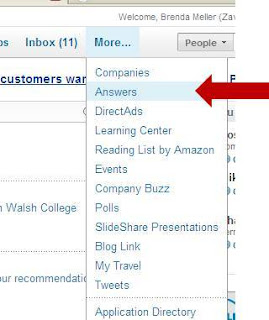
Then, LinkedIn will ask them to rate all responses which they thought were "GOOD." Kind of like getting a "GOOD" sticker on your homework in school.
Next, LinkedIn will ask them to select one response from all those that were "GOOD" as the "BEST" response. Kind of like getting your project posted on the wall in front of the classroom.
When your answer is selected as the "Best" for that category, you gain an expert rating in that category. The more expert ratings you gain, the more visibility you get on your profile through the "This Week's Experts" in the Answers homepage on LinkedIn.
Wonderful - but how do you increase your odds of gaining those "BEST" ratings?
- EMBRACE YOUR INNER EXPERT. Answer questions in categories where you have expertise. Think of this: when do people come to you for professional advice? What topics do they ask you about?
- AIM LOW. Browse through questions in that category and look for those with no responses, or only a few responses. Your chances of getting selected as "good" or "best" increase when there is not much competition.
- CAMPAIGN FOR YOURSELF. When you submit your answer, write a note to the person asking the question. Ask them if they feel your response is good, to please indicate this to LinkedIn when they close the question. Or, if your response was the best, to do the same. I know this might seem a bit odd... but hey - you gotta believe in yourself! I've found that if you don't ask, the answer is always NO. But sometimes if you do ask, you'll get a yes response. Plus, some users on LinkedIn don't understand the value of Good/Best responses yet and you'll help to educate them.
- Finding questions where you know the answer..."OOh! I know, I know!"
- And, gaining yourself some expert rankings... "Pick me! Pick me!"
Has this technique worked for you? Please share your success story or example here. Plus, share your LinkedIn URL.
This is the best free resource for individuals attempting to become more effective at Linkedin and networking overall. Brenda - keep writing!
ReplyDeletevery informative blog in linkedIn summary tips..
ReplyDelete