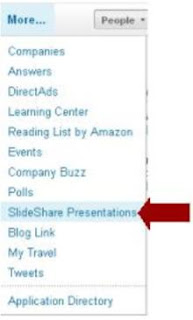 LinkedIn has an application directory that you can select to add to your profile. I'll admit I don't use every application that's offered - just the ones that appeal to me.
LinkedIn has an application directory that you can select to add to your profile. I'll admit I don't use every application that's offered - just the ones that appeal to me. Having some experience presenting social media to job seekers as well as the professional community, I'm always on the lookout for new tips as well as to learn from my peers. One way I do this is by searching through presentations that the LinkedIn community has uploaded to SlideShare.
To Hide or to Show?
As a LinkedIn user, you have the ability to upload your presentations and then either make them viewable/downloadable or invisible by others. Personally, my thought would be "why bother" to upload unless you're planning to share your resources. But, there are some who may want to maintain all rights and ownerships of their content, so there may be the occasion where you cannot download slides from this directory.
How to Seek?
To find the application directory and add Slideshare to your LinkedIn profile:
- From the top menu bar, go to "More"
- Hover over "More" and then click on "Application Directory"
- Click on "SlideShare Presentations" and follow the instructions to add it to your profile
Then, once you are on SlideShare, start using it immediately! The fastest way to do this is by a keyword search. What are you interested in? Perhaps more tips on LinkedIn? Then enter "LinkedIn" in the search box and click "Search."
Within seconds you'll find thousands of results.
Want to make those results more meaningful? Click the tab titled "Your Connections" and you'll instantly have access to all Slideshare presentations shared by your network.
Happy searching!

this blog is really helpful in linkedIn summary tips..
ReplyDelete