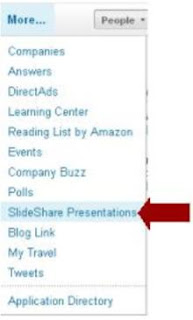Q: Brenda – I know you are a marketing guru.
We have a job position available at our company and I want to figure out a way to post it on LinkedIn but don’t want to post it on a global board. Do you know of a way to post a job to just your contacts? (We would like to have a referral source to go along with the candidate.)
A: A wise man (I think it was David Benjamin) once told me that any self-respecting marketing professional who is referred to as a "marketing guru" and doesn't wince should be ashamed. He went on to explain that the use of the word "guru" is widely overused, and I think implies some super power or insight that's impossible to achieve.
But I digress.
Yes. There are several ways you can share a job posting on LinkedIn without posting it on a global board.
- Post as a status update on your LinkedIn profile. And mention referrals are appreciated. Your first level connections will read it. And they can share it forward to their first level contacts, too. (these are your second level contacts).
- Post as a status update on your company page on LinkedIn. And mention referrals are appreciated. (What, you don't have a company page? Stop everything and set one up. Now. I'll wait.)
- Post as a status update within industry groups. And mention referrals are appreciated. Read more about sharing job postings on discussion boards on LinkedIn here.
- Share with connections who work in the industry. And mention referrals are appreciated. (keep in mind you can export your LinkedIn connections list, review to determine who you'd like to target, then email them with info on the job posting. If you go this route, I'd recommend a BCC list mentioning you're sending it to several contacts at once, or personalizing each email.)
Was this tip helpful? Share your comments and experience.