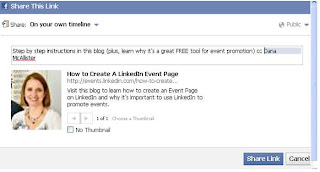A friend asked me this question today and I'd like to share my response.
Q: Our 2013 board chair was trying to select the (organization name)
as one of his affiliations on LinkedIn. The only (organization name) that appeared in the drop
down menu was (organization name in a different state). Even though we have a group for our chamber, do I need to register the
organization somewhere else to make this appear?
Please let me know.
A: Yes, you will need to add your organization name to the list of employers within your experience section. To do so, you (or somebody with your organization name in their email address, ex @ABCchamber.org) will need to add your organization as a new company on your profile in "Experience" in order for you or your board members to add your organization to their "Experience" section on your profiles.
Instructions: http://help.linkedin.com/app/answers/detail/a_id/1646
Note: follow the link "To add a position."
Also, if you have not already done so, be sure to add a "Company" listing for your organization on LinkedIn, too.
Instructions: http://help.linkedin.com/app/answers/detail/a_id/1594
My Company's Page (example): http://www.linkedin.com/company/walsh-college?trk=hb_tab_compy_id_20730
Was this blog helpful? Do you have a question? Share this blog and connect with me on LinkedIn.
www.linkedin.com/in/brendameller



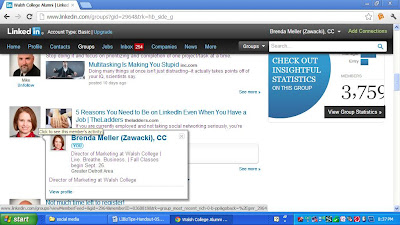
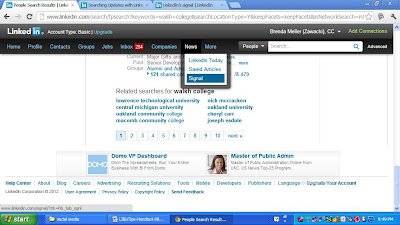

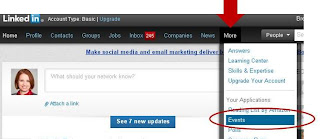.JPG)
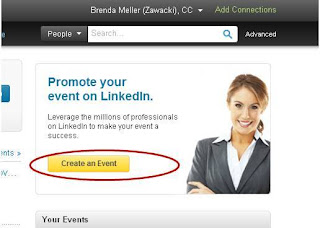.JPG)
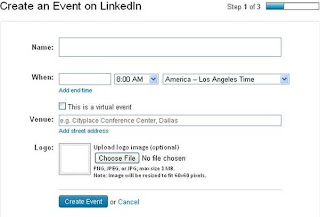.JPG)
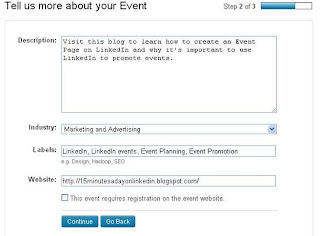.JPG)
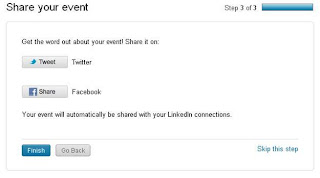.JPG)
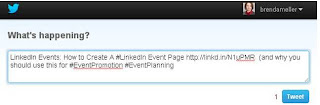.JPG)