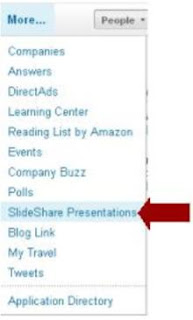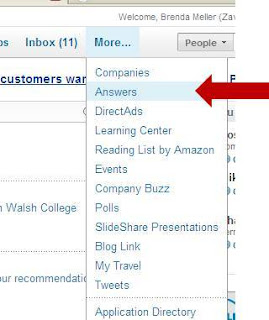It's a valid address - meaning if you type it in, it works, but the tricky part is making sure that people type it in correctly. If you're a job seeker, I highly recommend including this in your address section at the top of your resume. I'd also recommend adding this to a business card. With both options (resume and business card), a fellow LinkedIn user may either search for you by name on LinkedIn, or they may try to type in your LinkedIn address to access your profile, or possibly to invite you to connect.
Note: You can also include this link in your blog, on your Facebook page, on your Twitter profile, or even in an email footer. However, all four of these methods don't involve the user typing in the web address.
When someone sees your LinkedIn address in print (resume, business card), they type in your address:
example: www.linkedin.com/pub/brenda-demo-meller/2a/412/523
(don't try to access this link - it's a demo account I've set up to illustrate this point and I have not activated this profile to make it accessible yet)
What if the user types in the wrong combination of characters? What if they forget a slash mark? What if they transpose the numbers, get frustrated, and decide it's not enough effort to figure it out? Or worse, what if they assume that YOU are the one making the error and they decide it's not worth their effort to troubleshoot your typo?
 |
| Step 2: hover over "Profile" and select "Edit Profile" |
Simplify Your LinkedIn URL
People like things simple. Simple is good. When it comes to your LinkedIn profile, simple can mean the difference between someone accessing your profile (and eventually hiring you) and taking you out of consideration.
So let's simplify that LinkedIn URL.
- Log into your LinkedIn account. If you need help accessing your account, visit the LinkedIn homepage at www.linkedin.com
- In the top menu, hover over "Profile" and select "Edit Profile"
- Under your Public Profile, click "Edit" then follow the link to "Customize Your Public Profile URL"
- Customize your public profile URL. My recommendation is to make this as simple as possible: first name and last name, with no spaces.
The nice thing here is that LinkedIn will cut out all the random letters and numbers that were automatically assigned to you when you first set up your LinkedIn account. Plus the telltale sign of a beginner that most advanced LinkedIn users will notice: the extra slash marks combined with "pub."
Step 3: click "Edit" next to your public profile address - Click "Set Custom URL" and you're done. It's important to note that your previous LinkedIn URL address will no longer be valid. So, my recommendation is to do this as soon as possible before you start using your LinkedIn address on resumes and business cards. Otherwise, it will require you to reprint everthing.
- BONUS TIP: Omit the http:// when you type your LinkedIn URL on your business cards, resume, etc. It's not necessary and helps to simplify things even further.
 |
| Step 4: Simplify Your LinkedIn URL with your first and last name, no spaces. |
That's it! You can now start using this new and simplified URL whenever and wherever you share your LinkedIn address. Haven't shared your LinkedIn URL anywhere yet? Here's your chance: reply to this blog and comment on this posting, and include your LinkedIn URL. It's a great, quick way to gain instant visibility outside of your network.
And when you see someone else's LinkedIn URL posted here, visit their profile on LinkedIn and send them an invite to connect. Reminder: make sure you tell the person that you read their URL address here to give them a frame of reference as to why you want to connect.