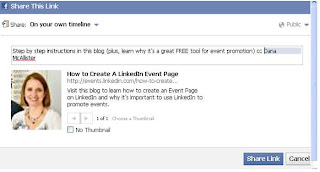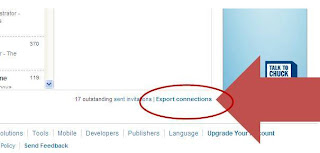10
LinkedIn Tips for Your Business
You’re
probably on LinkedIn and using it to gain new connections, but are you tapping
into the power of LinkedIn to support your business? Here are 10 simple
techniques that you can use on LinkedIn that will help.
1.
Modify your
LinkedIn “Headline” to promote your business with a tagline or offer. This
“headline” follows you around LinkedIn.
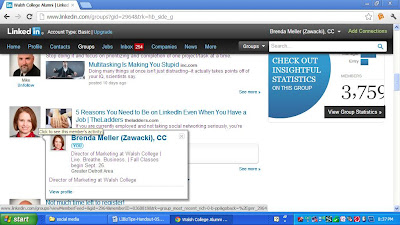 |
| Modify your LinkedIn "Headline" to promote your business. |
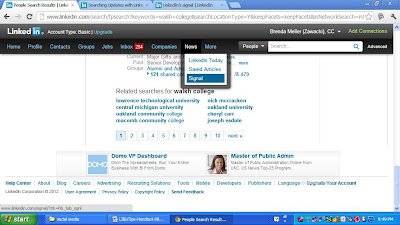 |
| Use LinkedIn Signal to search for keywords, company mentions, and more. |
3. Add Your Company Profile on LinkedIn
(FREE!). Include
video, contact person, product/services, recommendations from clients, and post
company updates. People can “Follow” your company updates.
 |
| Add your Company Profile onto LinkedIn - free! |
4.
Personalize EVERY
invitation to connect. Include a frame of reference and explain why you wish
to connect.
5.
Check out your
competition: profiles,
company pages, signal. Let them inspire you.
6.
In “ANSWERS,” answer
questions and AIM LOW. Demonstrate your expertise.
7.
Add a professional
photo (head
and shoulders) to your profile. Be confident.
8.
Post Company Events
(FREE). Reach
business professionals on LinkedIn.
9.
Use all 3 Websites
on Your Profile – but select “OTHER” and rename them with specific description.
Ex: Not “BLOG” but instead select “Other”
and type: “Marketing Tips”
Ex: Not “Company Website” but instead select
“Other” and type: “Walsh College”
10.
Be a Lifelong
Learner: check
out and follow connections’ reading lists for recommended books.
Presented on Tuesday, August 28, 2012 at the Grosse
Pointe Inforum Affinity Group
Brenda Meller is an
Inforum member, co-leader of the Inforum Troy Networking Group, and Director of
Marketing Manager for Walsh College. She frequently speaks on Social Media
through the Walsh College webinar series. Join upcoming LinkedIn 101 and 201
for Business Professionals webinars (free) at www.walshcollege.edu/Webinars.


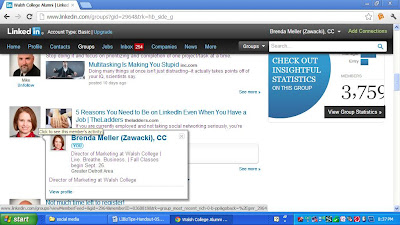
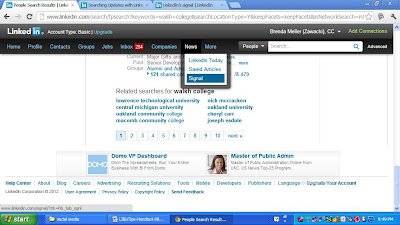

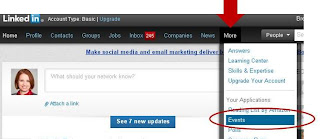.JPG)
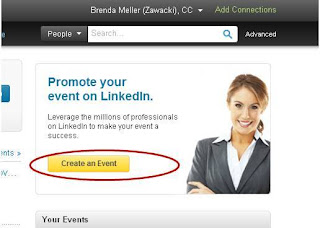.JPG)
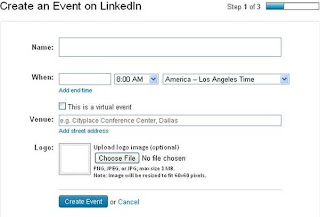.JPG)
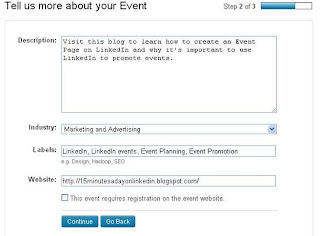.JPG)
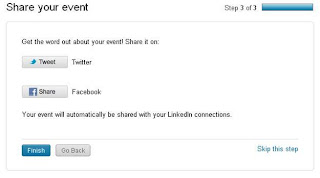.JPG)
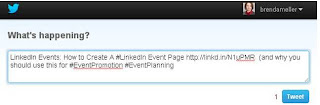.JPG)